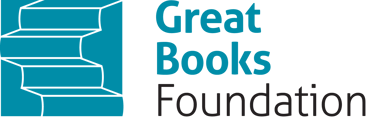Navigating the student dashboard
Here's a summary of the key steps:
-
Student Dashboard Overview:
- The student dashboard is the first page you see when you log in.
- It consists of two main parts: My Book and My Assignments.
-
My Assignments:
- Under My Assignments, students can view sessions that their teacher has assigned to them.
- Information displayed includes the due date and the status of the assignment.
-
My Book:
- My Book allows students to scroll through a list of their books.
- Once a book is opened, students can access the Quick Nav menu in the top left corner to see an overview of the book's contents and easily find stories and sessions.
-
Top Navigation:
- At the top of the screen, students will find navigation options:
- Class name
- My Dashboard
- My Assignments
- My Book
- Help (accessing help resources)
- Profile icon (for changing passwords or logging out)
- At the top of the screen, students will find navigation options:
-
Home Page Access:
-
- Clicking on My Dashboard will bring students back to their home page.
This information provides students with a clear understanding of how to navigate and utilize the student dashboard and its various features in the Junior Great Books Digital Classroom platform. If you have any more information or specific questions related to this topic or any other, please feel free to ask customer.service@greatbooks.org.