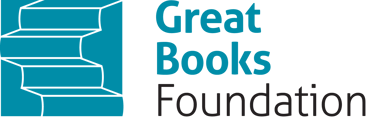Annotation toolbar
You can access the annotation toolbar, located in the upper right-hand corner of your text. To activate a tool, simply click on it, and to deactivate it, click on the tool again. Here's how to utilize different annotation tools:
-
Note Stamps: Create notes by clicking on the sticky notepad icon. You can choose the color of the note:
- Click on the note and place it where you want on the page.
- A textbox will open for you to input your comment or question.
- Save the note when you're done.
-
Strike Out Text: To strike out (or cross out) text, click on the "S" icon with a line through it. Then, click and drag your cursor over the text you want to strike out.
-
Draw: Click on the pencil icon, select your desired color, and use your mouse to draw directly on the page.
-
Delete Annotations: To remove an annotation, select the arrow icon on the toolbar to choose the annotation you want to delete. Click on the annotation, and then click on the trash can icon to remove it.
-
Stamps: Add stamps by clicking on the stamp icon.
- Click on the stamp and place it where you want on the page.
-
Emojis: You can add emojis by clicking on the emoji icon.
- Click on the emoji and place it where you want on the page.
These tools are typically used for annotating in the Junrio Great Books Digital Clsassroom. If you have any questions or need further assistance, please email customer.service@greatboos.org.