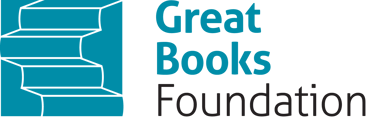Managing Rosters
In your list of classes, find the class you wish to add students to, and click on the Rosters hyperlink. This will take you to the Roster page for the class, where you have a few options:
- If your students are using email for your class, you can email them the access code to the class. Use the Student Access Code on the right side of the Roster page. The student can then go to classroom.greatbooks.org and use the access code to register. Once registered, the student will have immediate access to the class when they log in.
- If your students already have JGB Digital Classroom accounts, they simply need to use the Student Access Code to gain entry to your class. On their My Dashboard page, each student will have the name of their current class at the top of the screen. If they click on it, a dropdown menu of all the classes they are enrolled in will appear, along with a +Join Class button. If they click on +Join Class, they’ll see a pop-up window asking for an access code. Once they enter the appropriate Student Access Code, they’ll be immediately enrolled in the class.
If your students are not using email or are too young to register themselves, you can always add them to your class manually. On the Roster page, click on the +Add New Student button in the top right corner. Fill out the information, including the student’s username and password. Once you add a student to your class this way, the student only needs to go to classroom.greatbooks.org and sign in with the username and password you created for them.