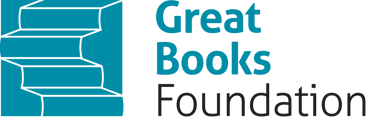Setting up the class, distributing books, and adding students.
- Please log in to the administrator's account using the email and password provided to you by The Great Books Founation or your primary school administrator under your institution's admin account.

2) When you log in you will hit "Users" tab in the middle top-hand corner

3) On the left-hand side you will see a "Users" tab and a "Class" tab. Hit the "Class" tab. You will see the classes already created, or you can create a new class. Note: Access code students/class is added with the provided student access code. If you are registering with access codes your class and students will automatically be set up for you when students register.

4) If your class has not been established, click "+Add Class". Fill in the required fields, Class Name, Description, and User Data Sharing. After that, you can choose your teachers and move on to selecting your students. Once you have added the teachers and students, click on "Save".

5) You can also create a class with Bulk Upload.

6) Below is how you format the Excel spreadsheet to add your students.

7) Once your class is configured, you can proceed to assign the content. Simply click on Distribute Content located at the top of the page. From there, select classes and choose the specific class you wish to add the content to.

8) You click on the class option that is by the users, and select the class that you want to add the content to.

9) You then select the order you want to add, and hit distribute.

10) The moment you distribute, you can go to the class section and see that the content has been added to your class.
Here is video that goes over all of the above steps.