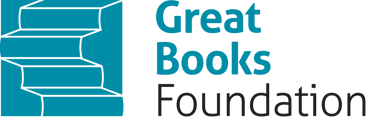(Self-Registration) Junior Great Books Digital Classroom --student access and adding new books
Upon logging in to the platform, after you have submitted your access codes, your books will appear on the initial screen. If they do not, please reach out to customer.service@greatbooks.org or consult with your school administrator. To open the book, click on the book you want to open, and the screen will change to a page where you can click the side arrows through the text. You also have options on the left-hand side to search for your title in multiple books or go to Recently Viewed.

If you are adding additional books after you have registered, log in and hit the Small Profile button in the right-hand corner. Then hit Manage Account. At this point, hit the Access Code link on the left-hand side. The below will appear, and you should enter the code for the new book. Reminder: these codes are extra sensitive so be careful if you copy and paste so that you do not copy any spaces or it will register as an invalid code.